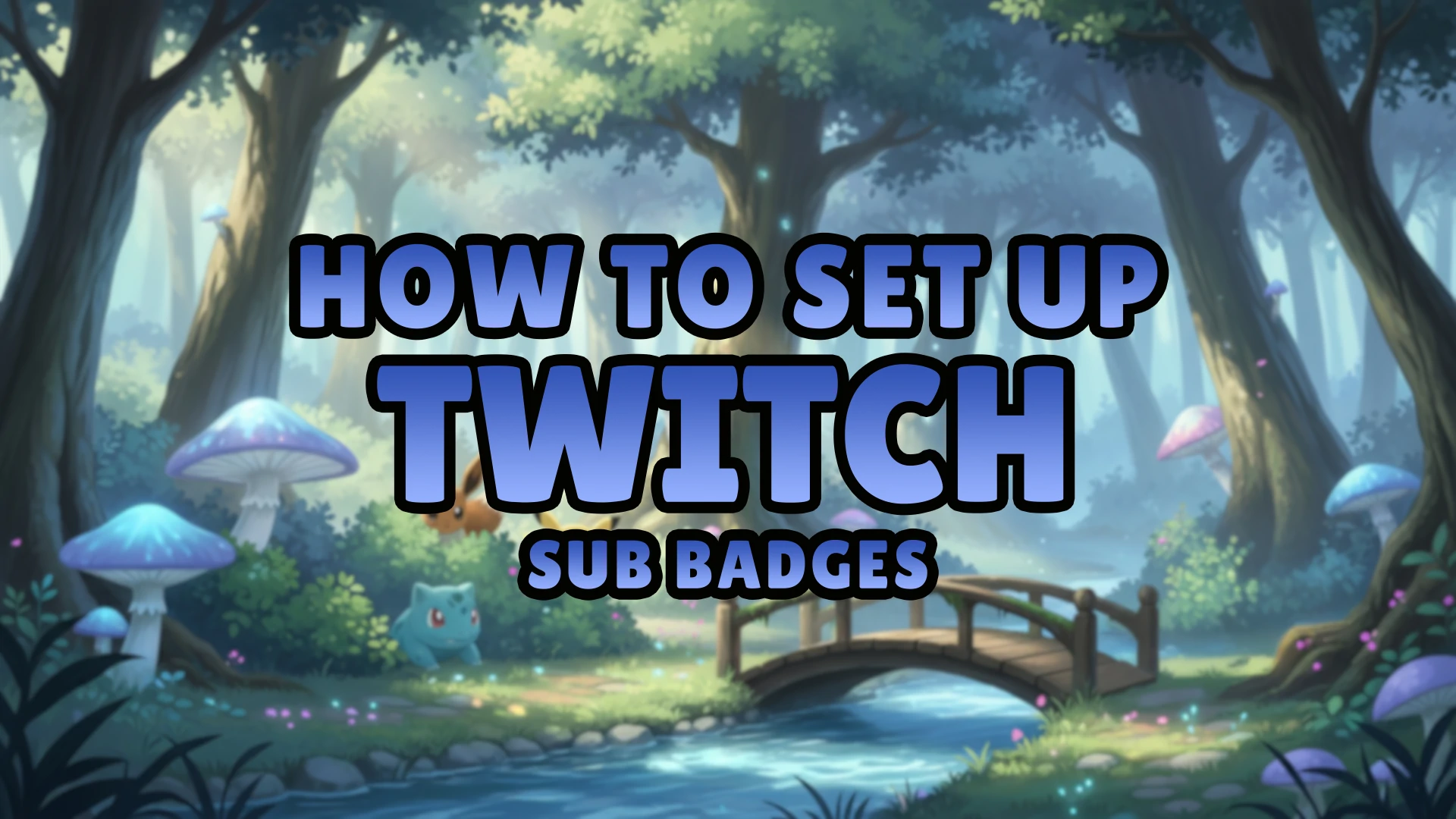
If you’re a Twitch streamer who wants to strengthen your community and reward loyal fans, mastering the Twitch Subscriber Badges Setup process is essential. These tiny icons that appear next to usernames in chat are far more powerful than they look — they represent loyalty, recognition, and a sense of belonging among your audience.
In this complete and easy guide, we’ll walk you through everything you need to know about Twitch Subscriber Badges Setup — from eligibility and design requirements to uploading and troubleshooting. Whether you’re a new Affiliate or an experienced Partner, you’ll be able to follow these steps easily and give your subscribers the recognition they deserve.
Twitch Subscriber Badges — also known as Sub Badges or Loyalty Badges — are custom icons displayed next to a subscriber’s name in Twitch chat. They evolve based on how long a viewer has been subscribed to your channel.
For example, a 1-month subscriber might have a silver badge, while a 12-month subscriber might have a golden one. These badges not only look cool but also help foster loyalty. When viewers see long-time supporters with upgraded badges, it encourages them to stay subscribed to earn their next badge tier.
By default, Twitch assigns a simple star icon for subscribers, but custom badges give you the opportunity to showcase your unique brand, theme, or personality.
👉 Want professionally designed, ready-to-use badges? Check out Xpixel Studio’s Twitch Badge Collection for themed sets optimized for Twitch Affiliate and Partner streamers.
Before starting your Twitch Subscriber Badges Setup, make sure your channel is eligible.
To use custom Twitch subscriber badges, you must be a:
Once you reach Affiliate status, a new section labeled “Subscriber Badges” or “Loyalty Badges” appears in your Twitch Creator Dashboard under Monetization → Subscriptions. From there, you can upload your custom images.
Affiliate badge tiers include:
Partners can often access additional loyalty tiers beyond 2 years.
For details, refer to the official Twitch Affiliate Program Guide.
Now that you’re eligible, it’s time to design your badges. Twitch has specific design standards to ensure badges display clearly across all devices.
Upload three image sizes for each badge:
These ensure badges look sharp on all resolutions.
Reference: Twitch Subscriber Badge Guide
💡 Want pixel-perfect badge packs? Explore Xpixel Studio’s Twitch Badge Shop for pre-sized PNG sets ready for instant upload.
Follow this easy Twitch Subscriber Badges Setup workflow to build a professional badge collection:
Once your badge set is ready, follow these Twitch Subscriber Badges Setup steps to upload them correctly:
Go to your Twitch Dashboard and select your profile icon.
Navigate to Monetization → Subscriptions → Subscriber Badges.
Click Manage Badges beside the tier you want (Base, 3 Months, etc.).
Upload 18×18, 36×36, and 72×72 files for each badge tier.
Click Save Changes. Twitch will review and process your badges.
Once approved, badges appear automatically beside subscribers’ usernames in chat.
🧩 Pro tip: Always preview your badges in both light and dark chat modes to ensure they look good on every theme.
| Problem | Solution |
| Upload button disabled | Upload in order (18px → 36px → 72px). Try another browser or clear cache. |
| File won’t upload | Ensure PNG transparency and size under 25KB. |
| Blurry badge | Simplify design, boost contrast, or adjust pixel-by-pixel at 18px. |
| Badges not showing | Wait a few minutes or refresh your dashboard. |
| ZIP error | Extract your PNGs — Twitch doesn’t accept ZIP folders. |
Need more help? Visit the Twitch Help Center.
Custom subscriber badges are more than decoration — they’re a crucial part of your stream branding strategy.
Pair your badges with custom Twitch emotes, overlays, and alerts for a professional aesthetic.
👉 Explore Xpixel Studio’s Badge & Emote Bundles to create a complete channel branding kit.
Congrats — your Twitch Subscriber Badges Setup is officially done! 🎉
Setting up Twitch Subscriber Badges is one of the easiest and most rewarding ways to strengthen your streaming community. These small icons carry huge meaning — loyalty, recognition, and pride.
Whether you design them yourself or use pre-made packs, custom badges dramatically enhance your channel’s identity and viewer engagement.
Start your Twitch Subscriber Badges Setup today and stand out from the crowd.
👉 Browse Xpixel Studio’s Twitch Badge Collection for ready-to-upload designs made for streamers like you.
Receive an additional 30% discount for your first order by signing up through email!