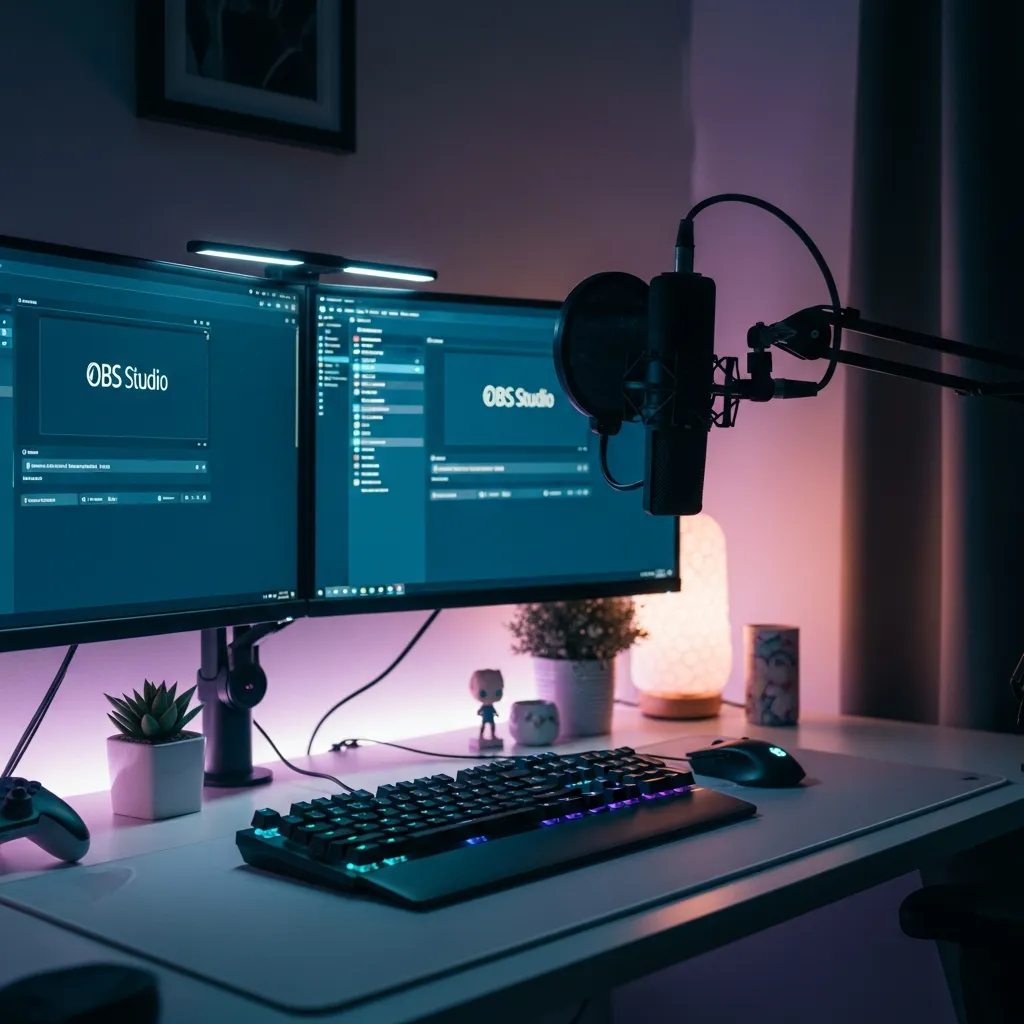
Ready to take your live stream from amateur to pro? Mastering your OBS Studio setup is the fastest way to boost your channel’s quality and keep viewers coming back. Whether you’re just starting out or looking to optimize your workflow, this guide distills the top 10 proven strategies for streamers who want a seamless, professional broadcast with OBS Studio. Let’s break down exactly what matters most—and how you can set up like a pro, even if you’re brand new.
OBS Studio is the gold standard for streaming software—free, open-source, and packed with features. But simply installing OBS isn’t enough. The real magic happens when you dial in your settings, organize your scenes, and leverage overlays and plugins for a polished experience. From crisp video quality to smooth audio and engaging visuals, your setup can make or break your stream’s first impression.
Always download OBS Studio from the official website to avoid malware or outdated files. Check for updates regularly—new releases often fix bugs, improve performance, and add features streamers love. Keeping OBS current is step one for reliability, especially if you plan to use custom plugins or advanced features.
Resolution and bitrate are the backbone of your stream’s quality. For most creators, 1920×1080 (1080p) at 60fps is the sweet spot, but if your hardware or internet can’t handle it, 1280×720 at 30fps is a solid fallback. Set your bitrate based on your upload speed—start with 4500 kbps for 1080p/60fps, but adjust upward or downward for stability. For encoders, x264 is CPU-based, while NVENC (NVIDIA) or AMD hardware encoders offload the work to your GPU, freeing up your CPU for games or other tasks.
Audio can make or break a stream. Use a dedicated microphone if possible, and add a noise gate and compressor filter in OBS to keep your voice clear and consistent. Don’t forget to balance your audio mix—game, music, and microphone—so your viewers always hear what matters most. Headphones are a must to prevent audio feedback.
Set up separate scenes for your main gameplay, just chatting, BRB (be right back), starting soon, and ending screens. Group your sources and name them clearly—this makes switching scenes mid-stream fast and stress-free. Consider using these top OBS Studio setup strategies to streamline your workflow and avoid on-air mistakes.
Visual branding is crucial. A cohesive overlay not only looks professional but also keeps viewers engaged. Choose a stream package that matches your vibe—like the Pastel Chill Desk Stream Pack for cozy, retro-inspired streams—or go bold with dynamic alerts and scene transitions. Overlays can be added as image or browser sources in OBS, and setting them up is as easy as drag-and-drop.
Assign hotkeys for scene transitions, muting audio, or starting/stopping your stream. This lets you control your broadcast without fumbling through menus or breaking your flow. Many pro streamers use a dedicated keypad or Stream Deck, but even standard keyboard shortcuts can make a huge difference.
OBS Studio provides real-time stats for CPU/GPU usage, dropped frames, and bitrate. Keep an eye on these during your stream—if you notice stuttering or audio sync issues, you can troubleshoot on the fly. For deeper insights, check your stream summary after each session to identify areas for improvement. For more tips on monitoring and optimization, our top OBS streaming strategies post dives deeper.
Engagement tools like chat boxes, recent follower alerts, and donation notifications can be added via browser sources. Services like Streamlabs and Streamelements offer copy-paste widget URLs that integrate seamlessly with OBS. Make sure your widgets fit your overlay’s style and don’t clutter your screen—less is often more.
Run a private test stream (Twitch has a “/test” server, and YouTube allows unlisted streams) to check your video, audio, and overlays. Watch the test on a separate device to catch sync issues or visual glitches. This step is critical for catching problems before your audience does.
The streaming world evolves fast. OBS Studio regularly receives new features, and the best streamers are always experimenting. Bookmark the official OBS Quickstart Guide for in-depth tutorials and troubleshooting help. Also, check out our OBS guide to proven streaming secrets for advanced tips from experienced creators.
Even seasoned pros run into technical hiccups. Here are solutions to the most common OBS Studio setup problems:
Want to look instantly more pro without hours of design work? Stream overlays and packages are your secret weapon. The Pastel Chill Desk Stream Pack brings cozy, retro vibes with an easy drag-and-drop setup—perfect for Twitch and YouTube creators who want to stand out. It’s fully compatible with OBS Studio and makes your stream pop from your very first broadcast.
Your OBS Studio setup is the foundation for every great stream. By following these top 10 tips, you’ll not only create a professional broadcast, but you’ll also set yourself up for growth, engagement, and creative freedom. Remember, every streamer’s journey is unique—keep experimenting, learning, and refining your process. For more in-depth strategies, don’t miss our best OBS Studio setup guide and top OBS streaming strategies—and if you’re ready to level up your visuals, check out the Pastel Chill Desk Stream Pack today!
Start with 720p video at 30fps, set your bitrate around 2500–3500 kbps, and use a simple overlay. Focus on clear audio and gradually add features as you get comfortable.
Lower your bitrate, reduce your resolution, use a wired Ethernet connection, and close background apps. Monitor your CPU/GPU usage to ensure your system isn’t overloaded.
Absolutely! OBS supports image and browser sources for overlays, so you can easily use packages like the Pastel Chill Desk Stream Pack or any compatible design.
Use platforms like Streamlabs or Streamelements to generate widget URLs. Add them as browser sources in OBS to display alerts, chat, and more on your broadcast.
The official OBS Quickstart Guide offers step-by-step setup instructions, troubleshooting, and best practices for every skill level.
Receive an additional 30% discount for your first order by signing up through email!